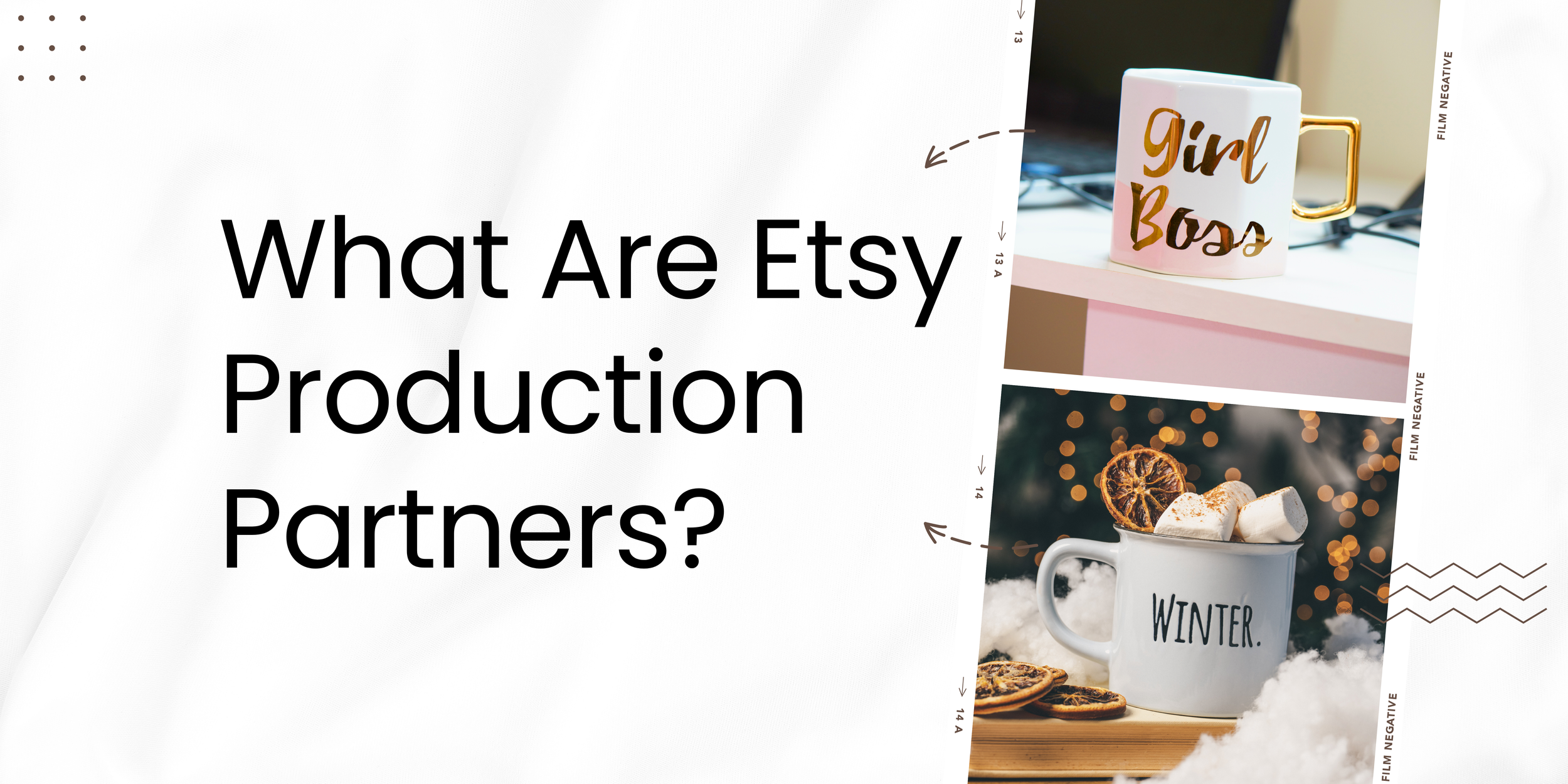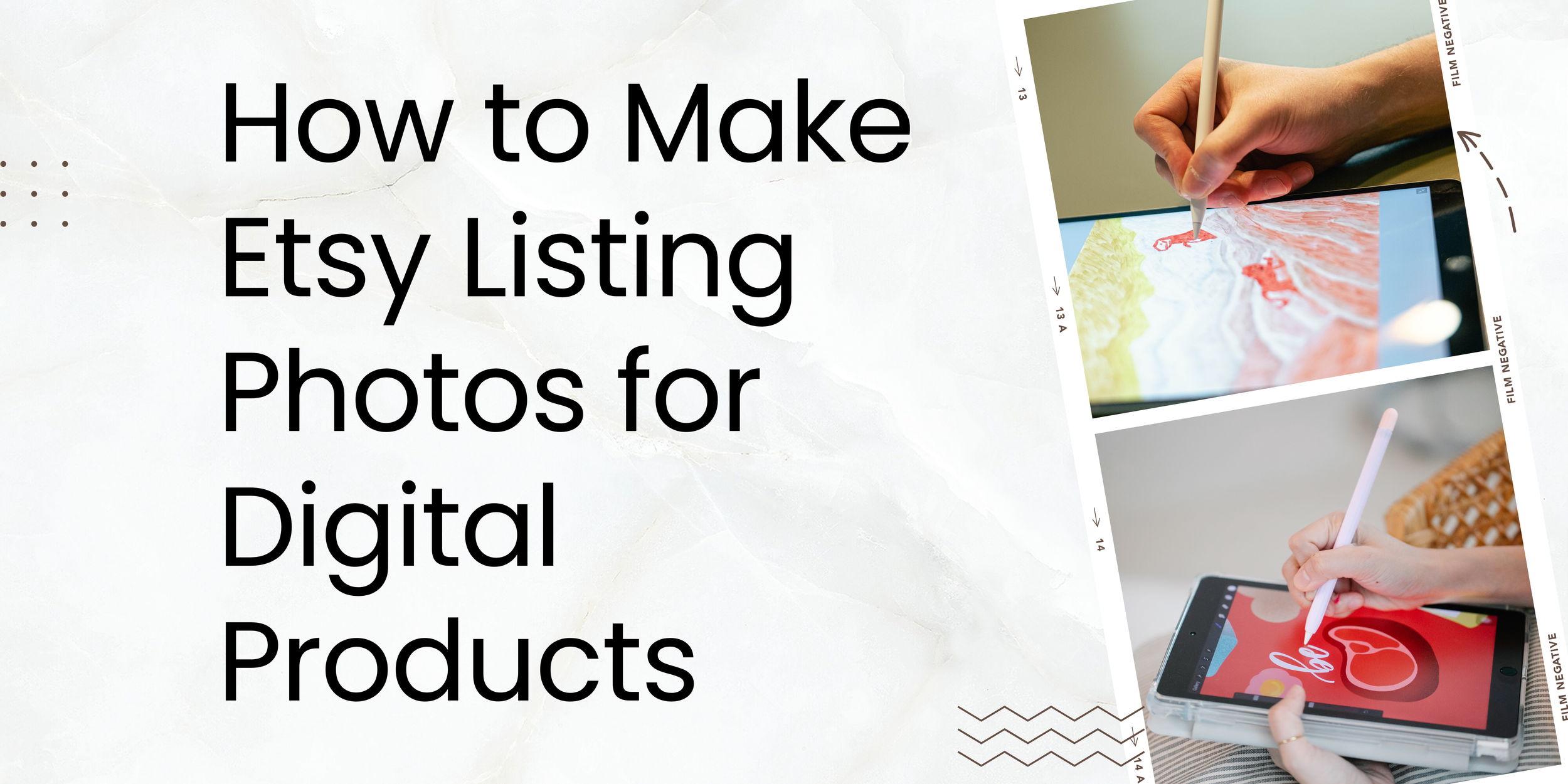How to Rearrange Listings on Etsy
Tired of your Etsy listings looking like a jumbled mess? Want to showcase your best-selling items at the top? You're not alone.
Many Etsy sellers wonder, "Can you rearrange the order of your Etsy listings?" The answer is yes, and it's easier than you think. In this blog, we'll walk you through how to rearrange listings on Etsy, the benefits of doing so, and some common questions sellers have about this feature.
Why Should You Rearrange Your Etsy Listings?
Before we dive into the how-to, let's talk about why rearranging your listings is crucial for your Etsy shop.
Boosts sales: Placing your best-selling or seasonal items at the top can attract more clicks and, ultimately, more sales.
Enhances the shopping experience: A well-organized shop is easier to navigate, making customers more likely to browse longer and buy more.
Strategic marketing: You can strategically place listings that you want to promote, such as new arrivals or items on sale.
How to Rearrange the Order of Your Etsy Listings: A Step-by-Step Guide
On desktop
Access your shop manager. Log in to your Etsy account and go to your Shop Manager.
Navigate to listings. From the Shop Manager, click on "Listings" on the left-hand sidebar.
Enter rearrange mode. Click on "Edit Shop," followed by "Rearrange Listings." This will open up the rearrange mode.
Drag and drop. Simply drag and drop your listings to your desired positions. You can also change the position number on the top right of each listing if you prefer.
Save your changes. Click "Exit Rearrange Mode" to save your new arrangement.
On mobile
Open the Sell on Etsy app. Open the orange Sell on Etsy app (not the older purple Etsy Seller app, as it currently lacks this feature).
Go to Shop Settings. Click on "More" at the bottom, then select "Settings" followed by "Shop Settings."
Rearrange your shop. Scroll down to "Rearrange your shop," tap an item to select it, and then tap the place where you want it to go.
Save. Ensure your changes are saved before exiting the app.
How to Delete Featured Listings in an Etsy Shop
So, you've mastered how to rearrange listings on Etsy, but what about those featured listings that no longer serve your shop's goals? Deleting featured listings can be a strategic move, especially when you want to refresh your shop's look or focus on promoting new items.
Go to your Shop Manager. Log in to your Etsy account and navigate to the Shop Manager. From there, click on "Listings" in the sidebar.
Locate your Featured listings. You'll see a yellow star under each of your featured listings. These are the items that appear at the top of your shop's homepage.
Unmark as Featured. Click on the yellow star under the listing you wish to remove from the featured section. The star will turn gray, indicating that the listing is no longer featured.
Confirm your changes. There's no specific "save" button for this action. Once you click the star, the change is immediate.
Review your shop. After you've unmarked the listings, go to your shop's homepage to confirm that they have been removed from the featured section.
Note: If you have Etsy Plus, you can rearrange featured listings in a larger display at the top of your homepage. Make sure to update this section as well if you've made changes to your featured listings.
Rearranging Your Etsy Listings: 5 Tips
Prioritize bestsellers, seasonal items, and new arrivals: Your top-selling items and new arrivals should generally be at the top of your shop. That said, if it's the holiday season, consider replacing them with your holiday-themed items.
Use sections wisely: Create and organize your listings into sections. This not only makes your shop look organized but also makes it easier for customers to navigate.
Think like a customer: Arrange your products in a way that would make the most sense to your target audience. For instance, if you sell clothing, consider organizing them by type, season, or even color.
Use the bulk editing feature: If you're looking to make changes to multiple listings, the bulk editor in the Etsy listings manager is your best friend. This tool allows you to change sections, renew listings, and even adjust prices for multiple items at once.
Keep an eye on mobile: Remember, the mobile experience might differ, so make sure to check how your rearranged listings appear on mobile devices.
So, can you rearrange the order of your Etsy listings? Absolutely, and you should! Rearranging your listings is a simple yet effective way to boost sales and improve the customer experience. Now that you know how to rearrange listings on Etsy, go ahead and give your shop the makeover it deserves.
How to Rearrange Listings on Etsy: Common Questions
-
No, you can rearrange your listings as often as you like. However, frequent changes might confuse regular visitors to your shop.
-
No, rearranging your listings does not directly impact your Etsy SEO.
-
If a customer changes the sorting option to "most relevant" or by price, it will override your custom arrangement for that particular customer.
-
Yes! Simply go to your Shop Manager, click on “Listings” > "Edit Shop" > "Rearrange Listings” to open up rearrange mode. Then, you can simply drag and drop your listings to your desired positions.